
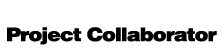
 |
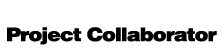 |
|
How To Guide Login |
RegistrationIf you have never been to our website before and you do not have an account you may need to register first. Please go to the Registration Page and fill out your information. This information will be reviewed by an administrator and you will receive notification when your account has been approved. LoginTo login simply enter your username and password at the Login Page. If you do not know your username and / or password please email IT@wrightconstruction.ca or use the Forgot Password section of the site. After you have successfully logged in you will have access to a few options of the site.Viewing ProjectsVIEWING - You can view files and project information pertaining to specific projects by visiting the Projects Page and clicking on the view project icon ( If a project is missing from your list please email IT@wrightconstruction.ca and they can add the project for you. ARCHIVING - You can archive projects that you no longer wish to see on your default projects list. You can archive projects simply by clicking on the check box for the specified project under the "Archived" column. You will be prompted to confirm archiving of the specified project, simple click OK. If you wish to view these archived projects you can click the View Archived Projects link. You can also unarchive projects by going to the View Archived Projects page and unchecking the checkbox in the "Archived" column. SEARCHING - You are also able to search / filter projects by entering your search details and clicking on the search icon ( SORTING - You can sort project details by clicking the project column headers such as:
Manage My ProfileYou have the option to manage your profile by visiting the Manage Profiles Page. The details that you are able to modify are:
Downloading FolderWe have added a DOWNLOAD FOLDER option. When browsing a project file directory you will see a green arrow |
||||
|
|||||